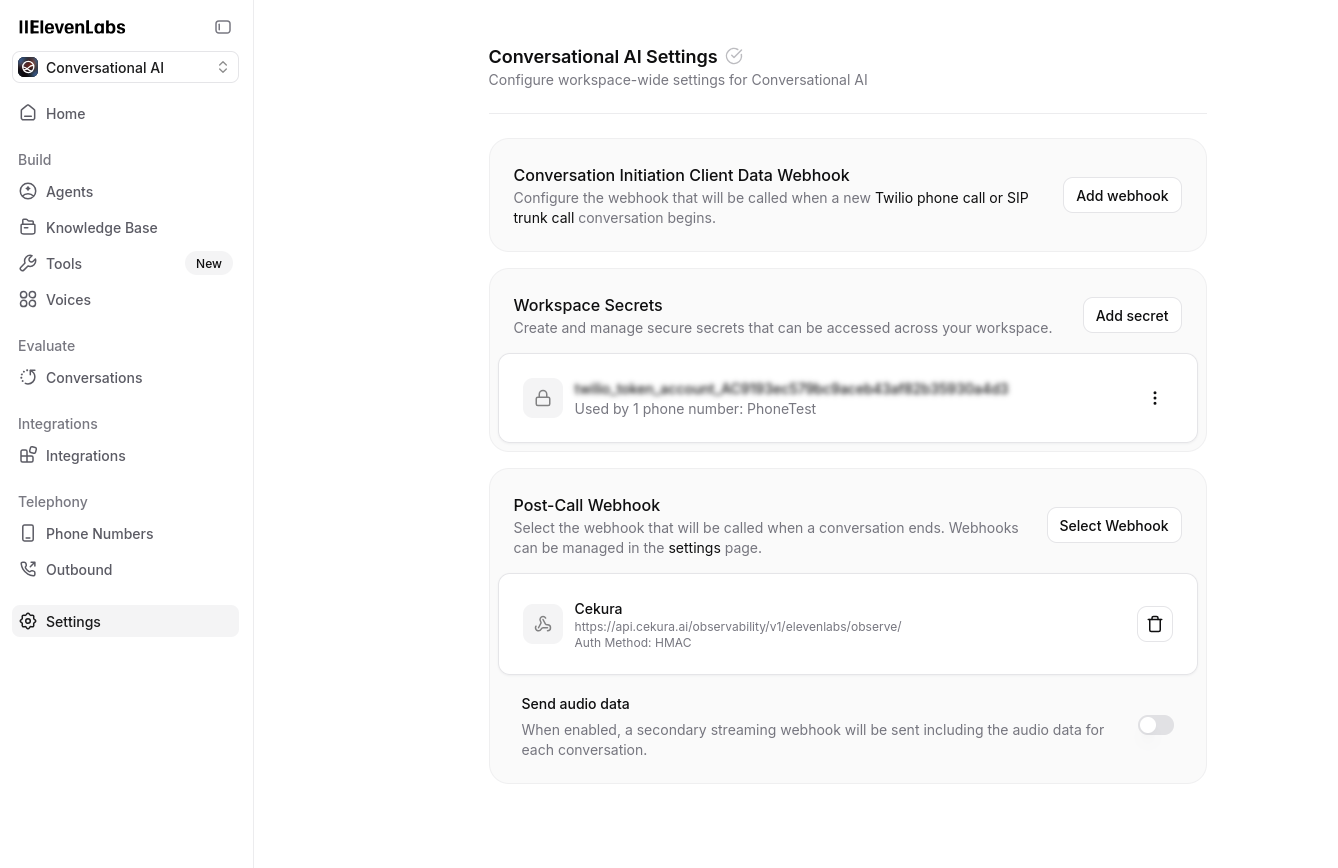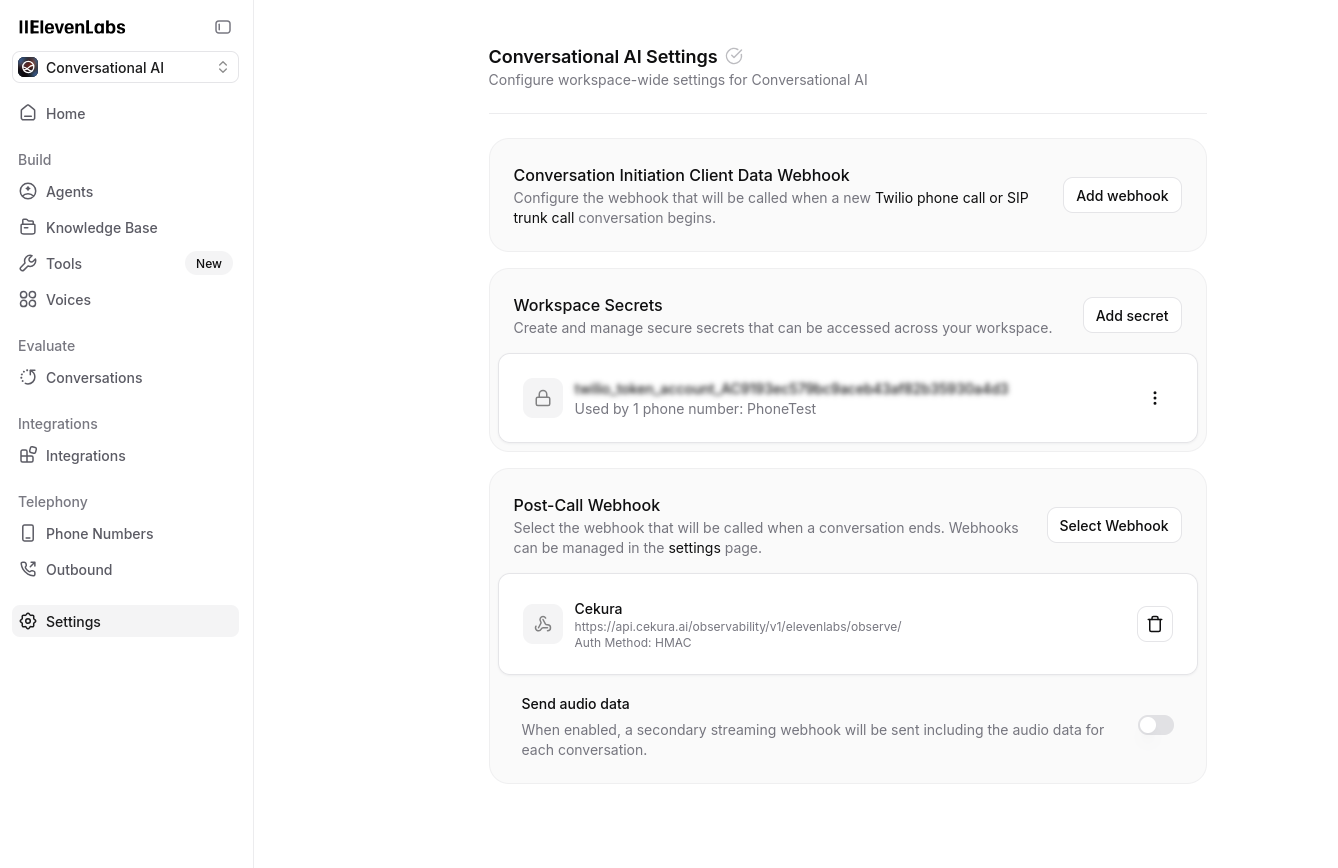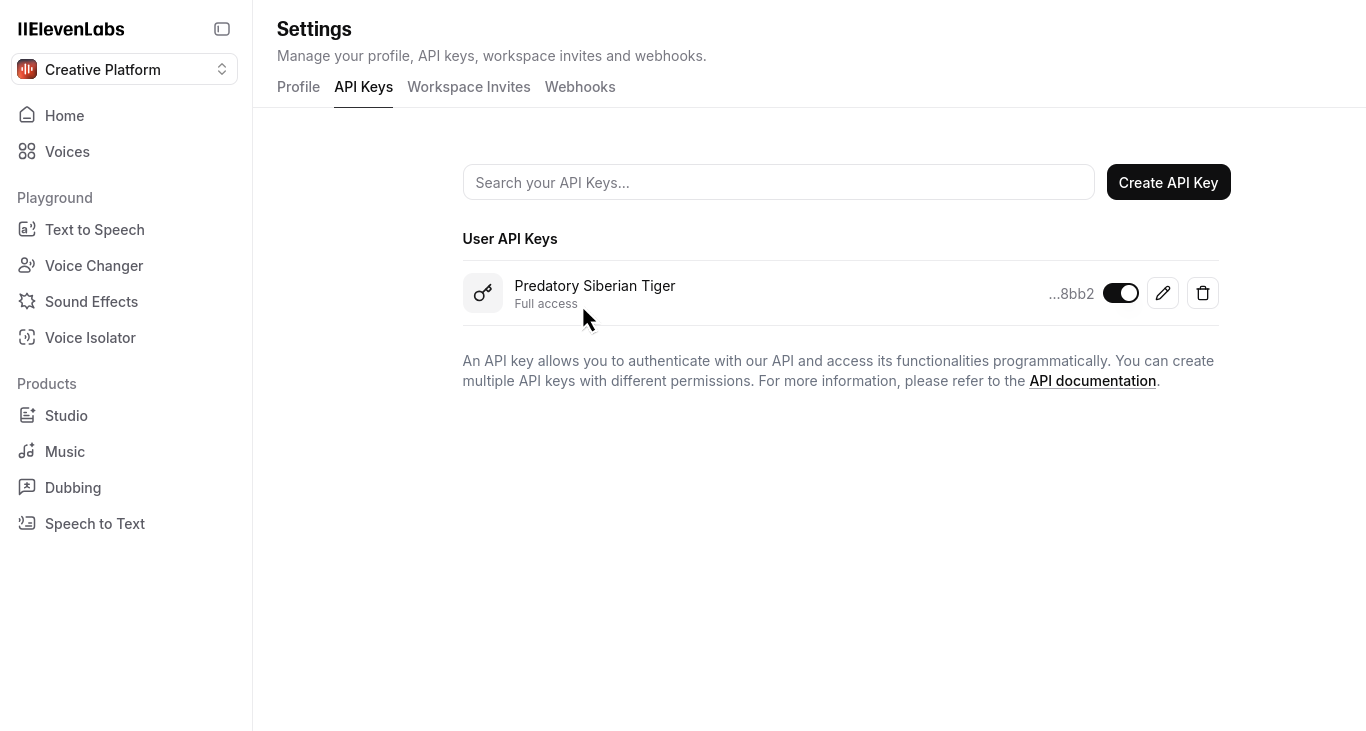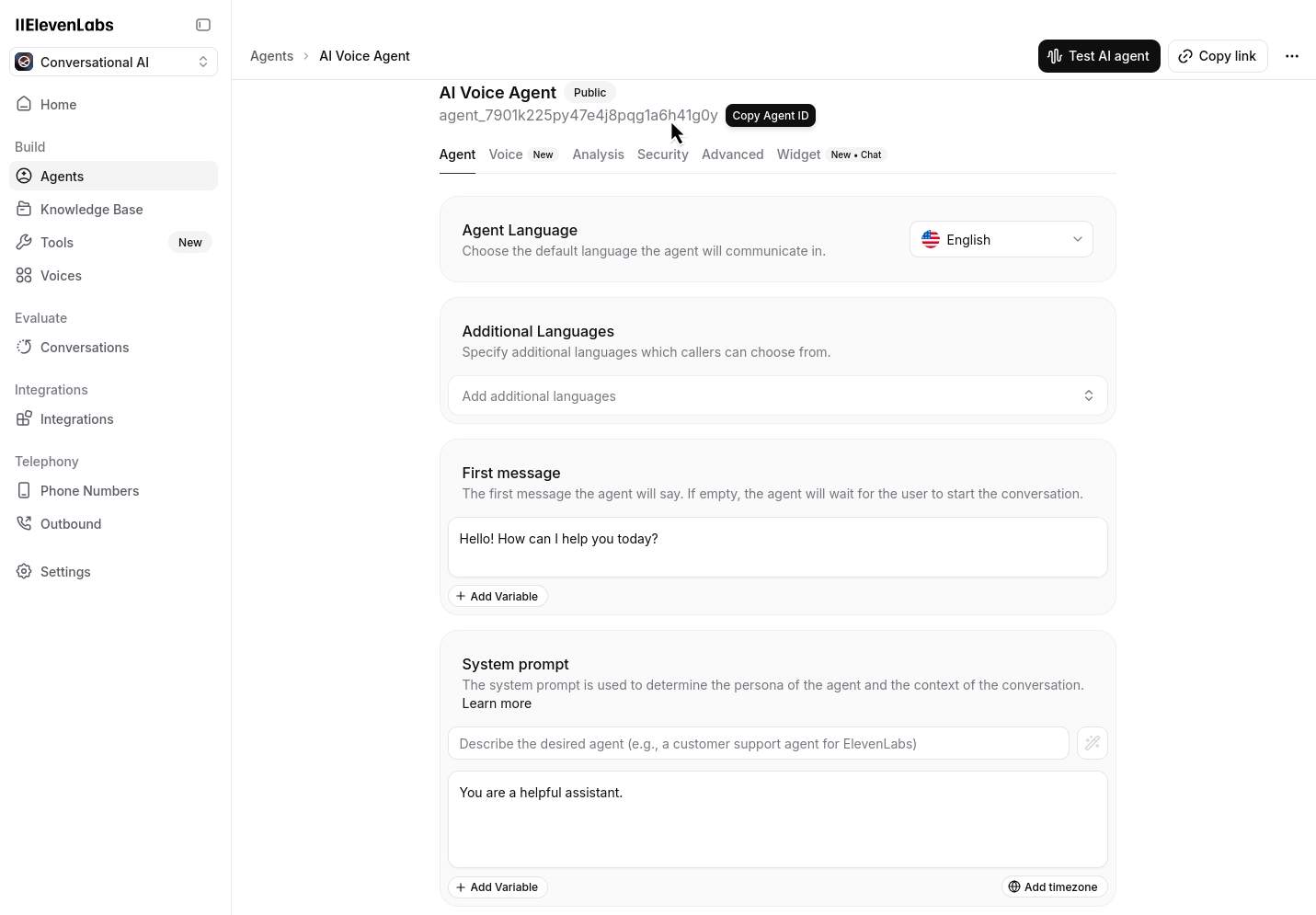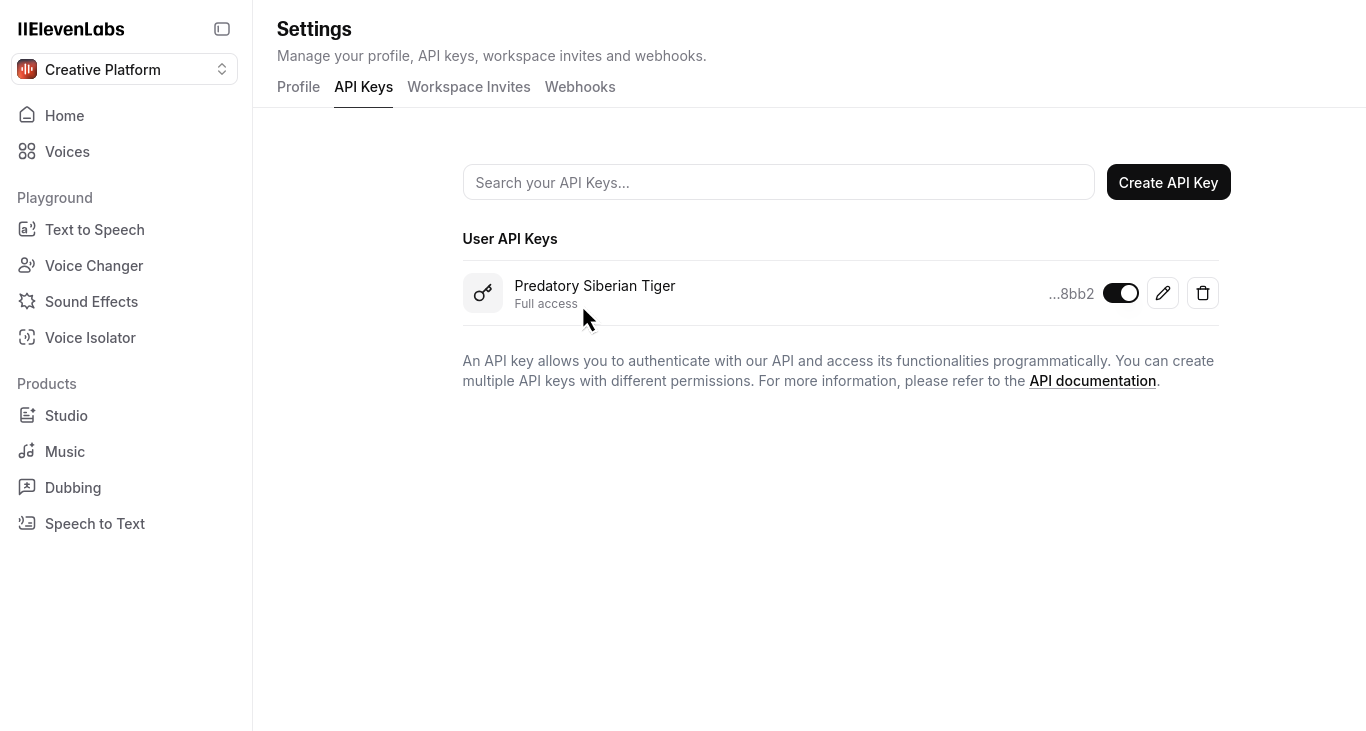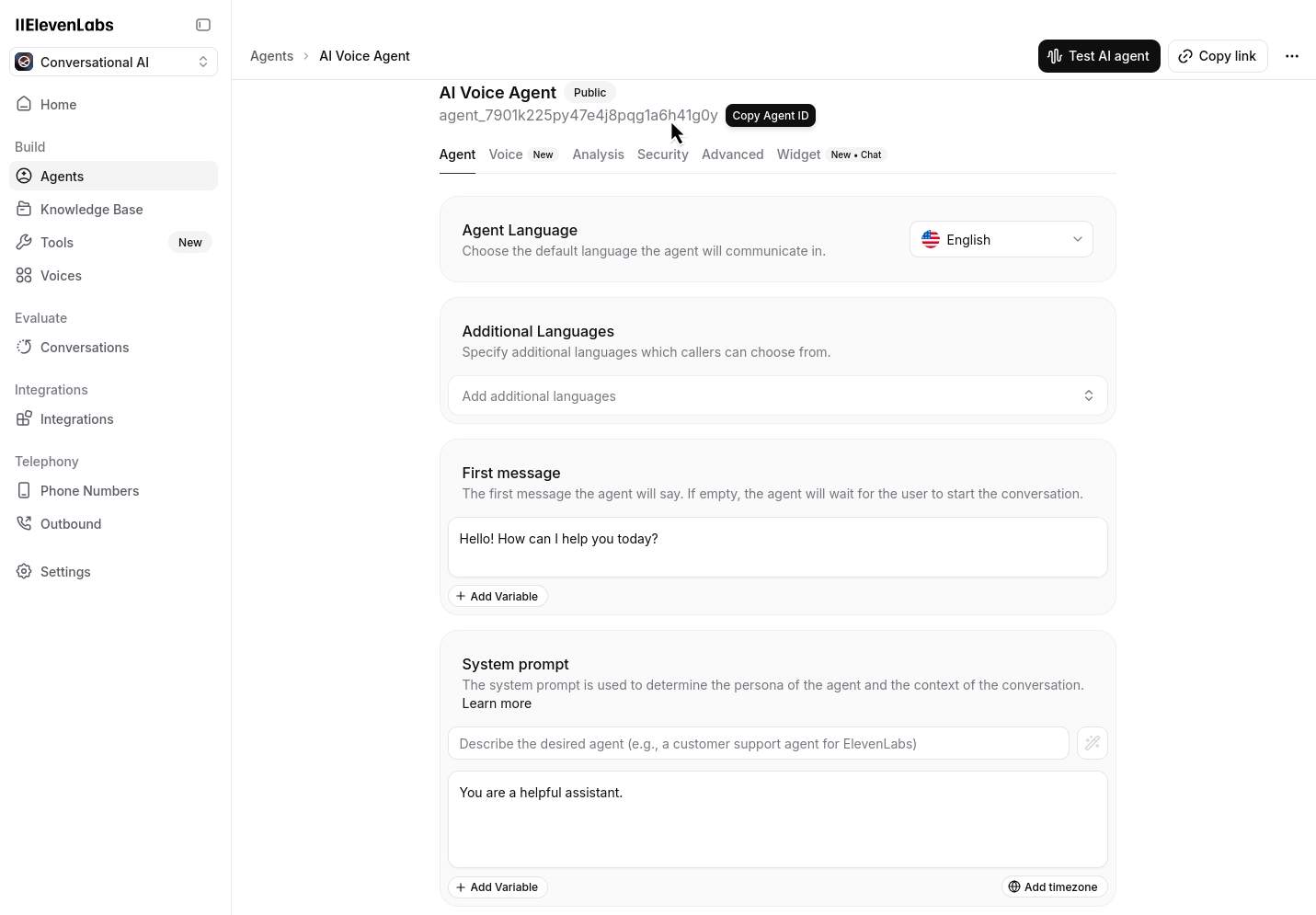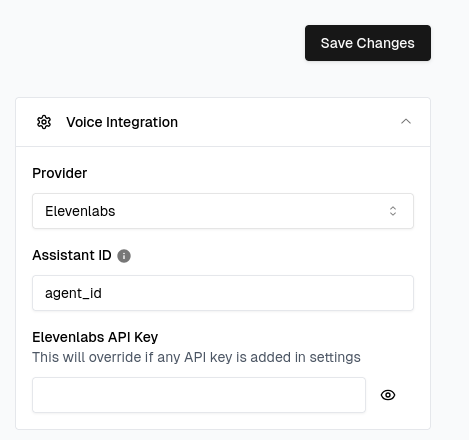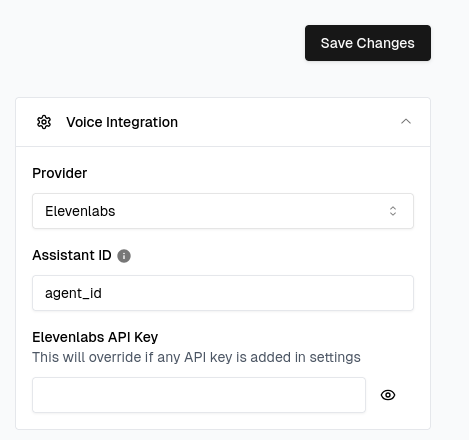Overview
This guide walks you through setting up and monitoring your Elevenlabs-based voice agents using Cekura’s observability suite. Learn how to configure your integration and access powerful monitoring tools.
Follow these steps to connect your Elevenlabs agent with Cekura’s observability suite:
Configure webhook URL in Elevenlabs
In your Elevenlabs dashboard, navigate to your agent settings and configure the observability webhook URL:https://api.cekura.ai/observability/v1/elevenlabs/observe/
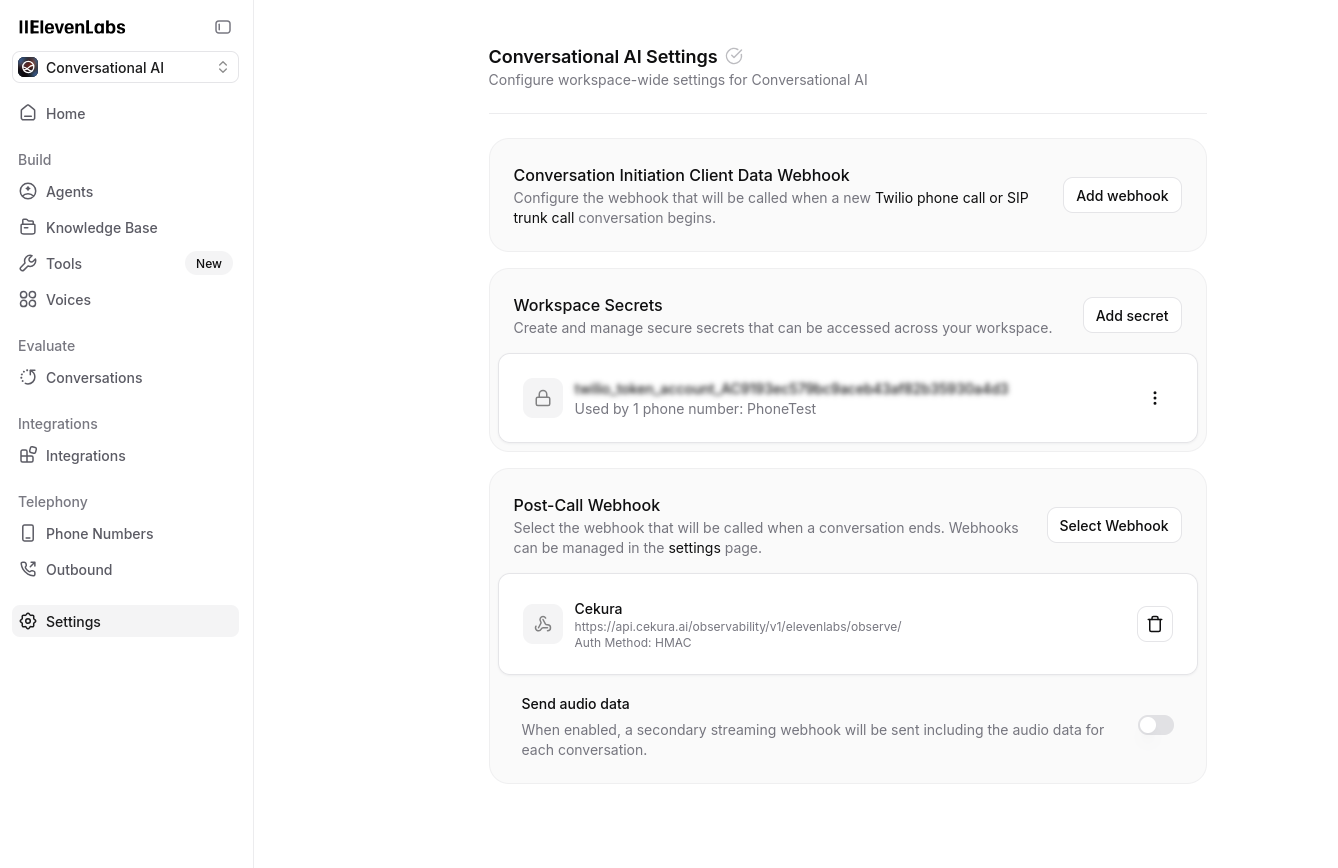
Verify Elevenlabs API key and Agent ID
Go to the API keys section in your Elevenlabs dashboard and ensure you have at least one API key configured. Also note your Agent ID from the dashboard: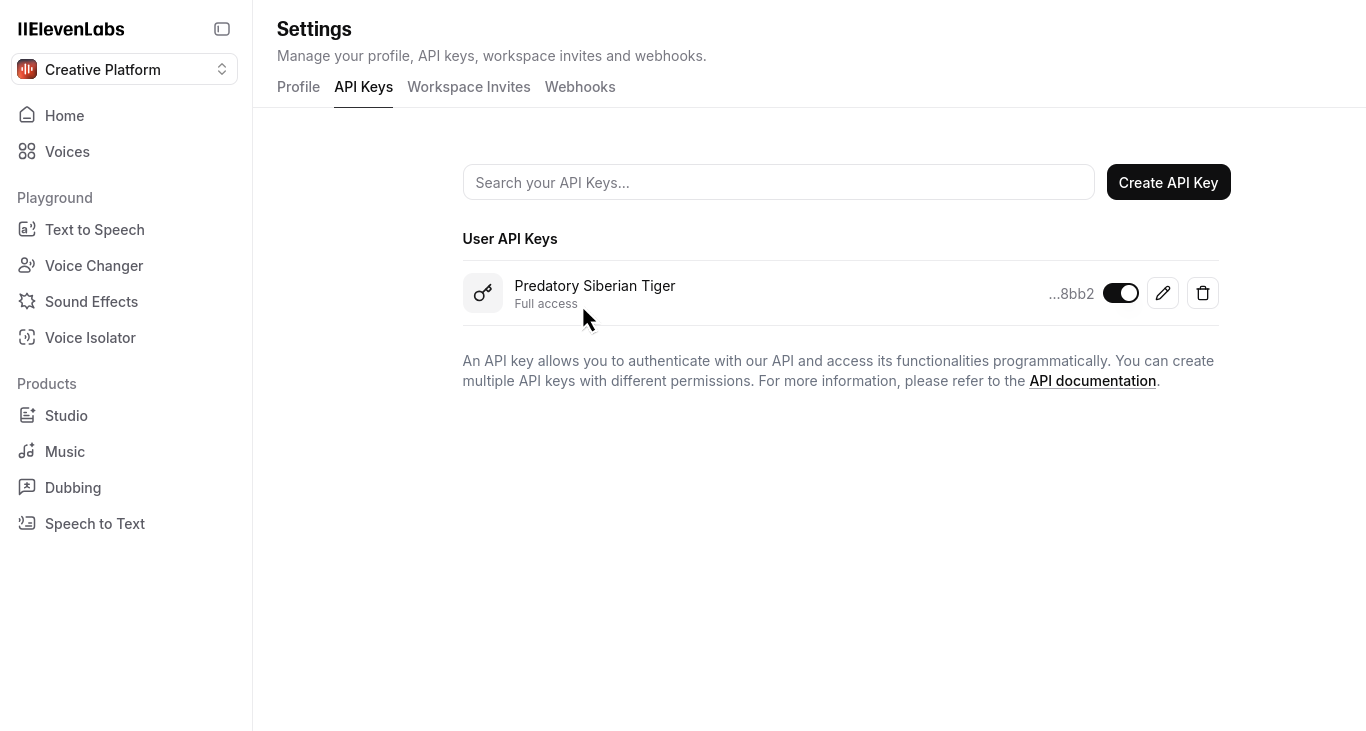
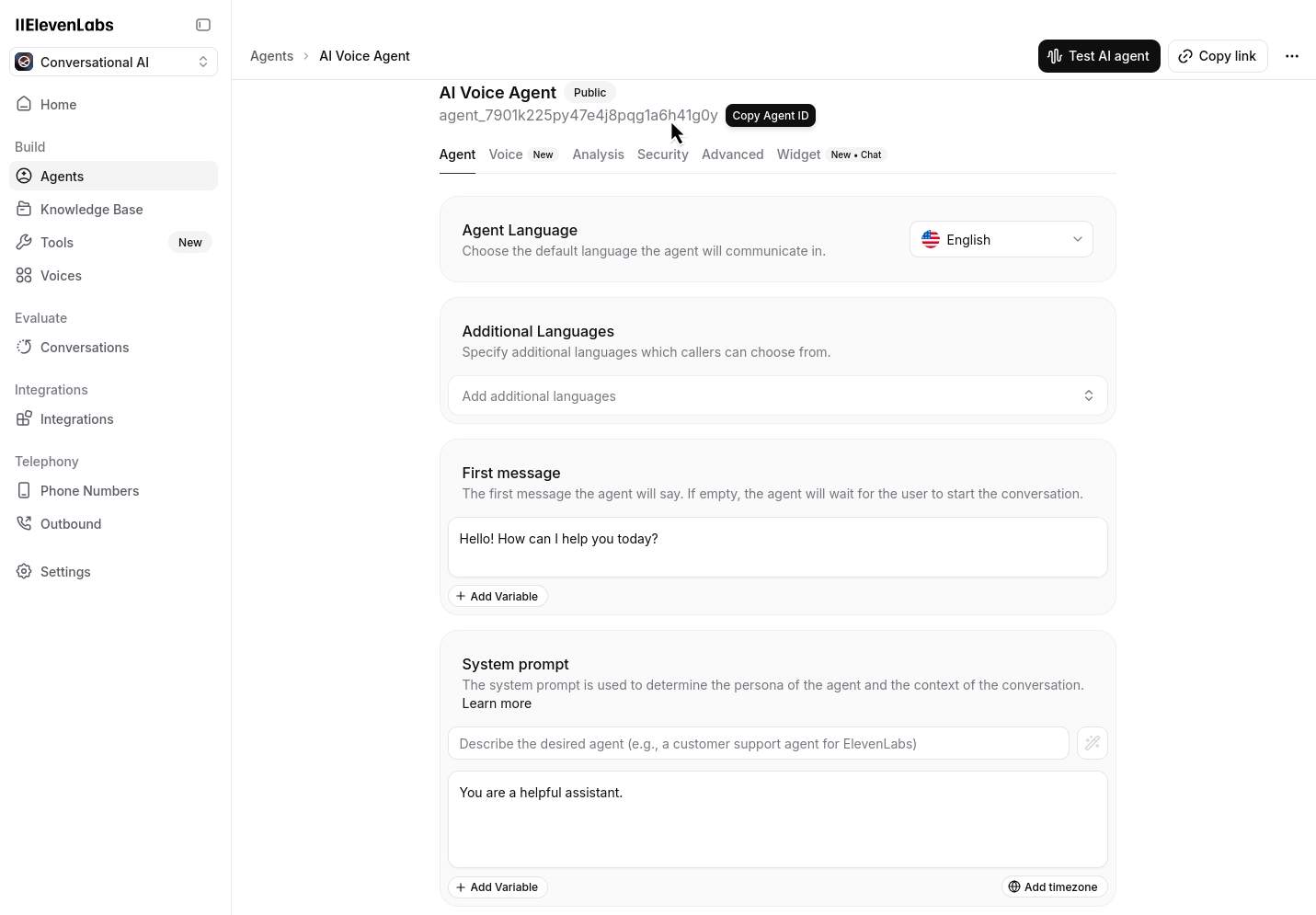
Add credentials to Cekura
In your Cekura Agent Settings page, add the API key from Elevenlabs and ensure you have copied your agent ID from Elevenlabs: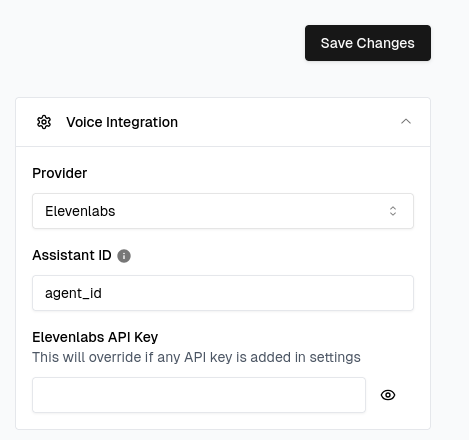
Test your integration
Make a test call from Elevenlabs (phone number based or webcall). Your calls should now appear in the Cekura observability Calls section.
Request Body Example
When using Elevenlabs, here’s what the request body will look like when creating a new call log entry in Cekura:
{
"agent": <agent_id_in_cekura>,
"transcript_type": "elevenlabs",
"transcript_json": elevenlabs_response["transcript"],
"call_id": elevenlabs_response["conversation_id"],
"voice_recording": <binary_audio_file>
}
You should first download the audio data from the ElevenLabs API using the conversation ID, then pass this binary audio data to the Cekura Observe API as shown in the code examples below.
Downloading Call Audio from ElevenLabs
You can download call audio recordings directly from ElevenLabs using their API. Here’s a Python snippet that demonstrates how to retrieve call audio using the conversation ID and your ElevenLabs API key:
import requests
from typing import Optional, Union, Dict, Any, List, bytes
# configuration variables
ELEVENLABS_API_KEY = "your_elevenlabs_api_key"
ELEVENLABS_API_BASE_URL = "https://api.elevenlabs.io/v1"
def download_elevenlabs_call_audio(conversation_id: str, output_file: Optional[str] = None) -> Union[bytes, bool, None]:
"""
Download call audio recording from ElevenLabs API.
Args:
conversation_id (str): The ElevenLabs conversation ID
output_file (str, optional): Path to save the audio file. If None, returns the audio content
without saving to file.
Returns:
Union[bytes, bool, None]: If output_file is None, returns the audio content as bytes.
If output_file is provided, returns True if successful.
Returns None if the request fails.
"""
# API endpoint for retrieving conversation audio
url = f"{ELEVENLABS_API_BASE_URL}/convai/conversations/{conversation_id}/audio"
# Set up headers with API key
headers = {
"xi-api-key": ELEVENLABS_API_KEY,
}
# Make the request to ElevenLabs API
response = requests.get(url, headers=headers)
# Check if the request was successful
if response.status_code == 200:
# If output file is provided, save the file
if output_file:
with open(output_file, 'wb') as f:
f.write(response.content)
return True
# Otherwise return the audio content
return response.content
else:
print(f"Error: {response.status_code}")
print(response.text)
return None
# Example usage:
# conversation_id = "your_conversation_id"
#
# # Download and save to a file
# download_elevenlabs_call_audio(conversation_id, "call_recording.mp3")
#
# # Or just get the audio content without saving
# audio_content = download_elevenlabs_call_audio(conversation_id)
Sending Call Data to Cekura’s Observability API
After downloading the audio from ElevenLabs, you can send it along with the transcript data to Cekura’s observability API. Here’s how to do it:
import requests
import json
from typing import Optional, Dict, Any, List, Union
# configuration variables
ELEVENLABS_API_KEY = "your_elevenlabs_api_key"
CEKURA_API_KEY = "your_cekura_api_key"
CEKURA_AGENT_ID = "your_cekura_agent_id"
CEKURA_API_BASE_URL = "https://api.cekura.ai"
ELEVENLABS_API_BASE_URL = "https://api.elevenlabs.io/v1"
def send_to_cekura_observe(conversation_id: str, transcript_data: List[Dict[str, Any]],
audio_content: bytes) -> Optional[Dict[str, Any]]:
"""
Send ElevenLabs call data to Cekura's observability API.
Args:
conversation_id (str): The ElevenLabs conversation ID
transcript_data (List[Dict[str, Any]]): The transcript data from ElevenLabs
audio_content (bytes): The audio content downloaded from ElevenLabs
Returns:
Optional[Dict[str, Any]]: The response from the Cekura API or None if request failed
"""
# Cekura observability API endpoint
url = f"{CEKURA_API_BASE_URL}/observability/v1/observe/"
# Set up headers with Cekura API key
headers = {
"X-CEKURA-API-KEY": CEKURA_API_KEY
}
# Prepare the data payload
data = {
"agent": CEKURA_AGENT_ID,
"call_id": conversation_id,
"transcript_type": "elevenlabs",
"transcript_json": json.dumps(transcript_data)
}
# Prepare the files payload with the audio content
files = {
"voice_recording": (f"elevenlabs_recording_{conversation_id}.mp3", audio_content, "audio/mpeg")
}
# Make the request to Cekura API
response = requests.post(url, headers=headers, data=data, files=files)
# Check if the request was successful
if response.status_code == 201:
return response.json()
else:
print(f"Error: {response.status_code}")
print(response.text)
return None
# Example usage:
# conversation_id = "your_conversation_id"
#
# # First download the audio from ElevenLabs
# audio_content = download_elevenlabs_call_audio(conversation_id)
#
# # Get the transcript data from ElevenLabs (this would come from your webhook or API call)
# transcript_data = [...] # Your ElevenLabs transcript data
# # Send everything to Cekura
# if audio_content:
# result = send_to_cekura_observe(conversation_id, transcript_data, audio_content)
# print(f"Call log created with ID: {result['id']}")